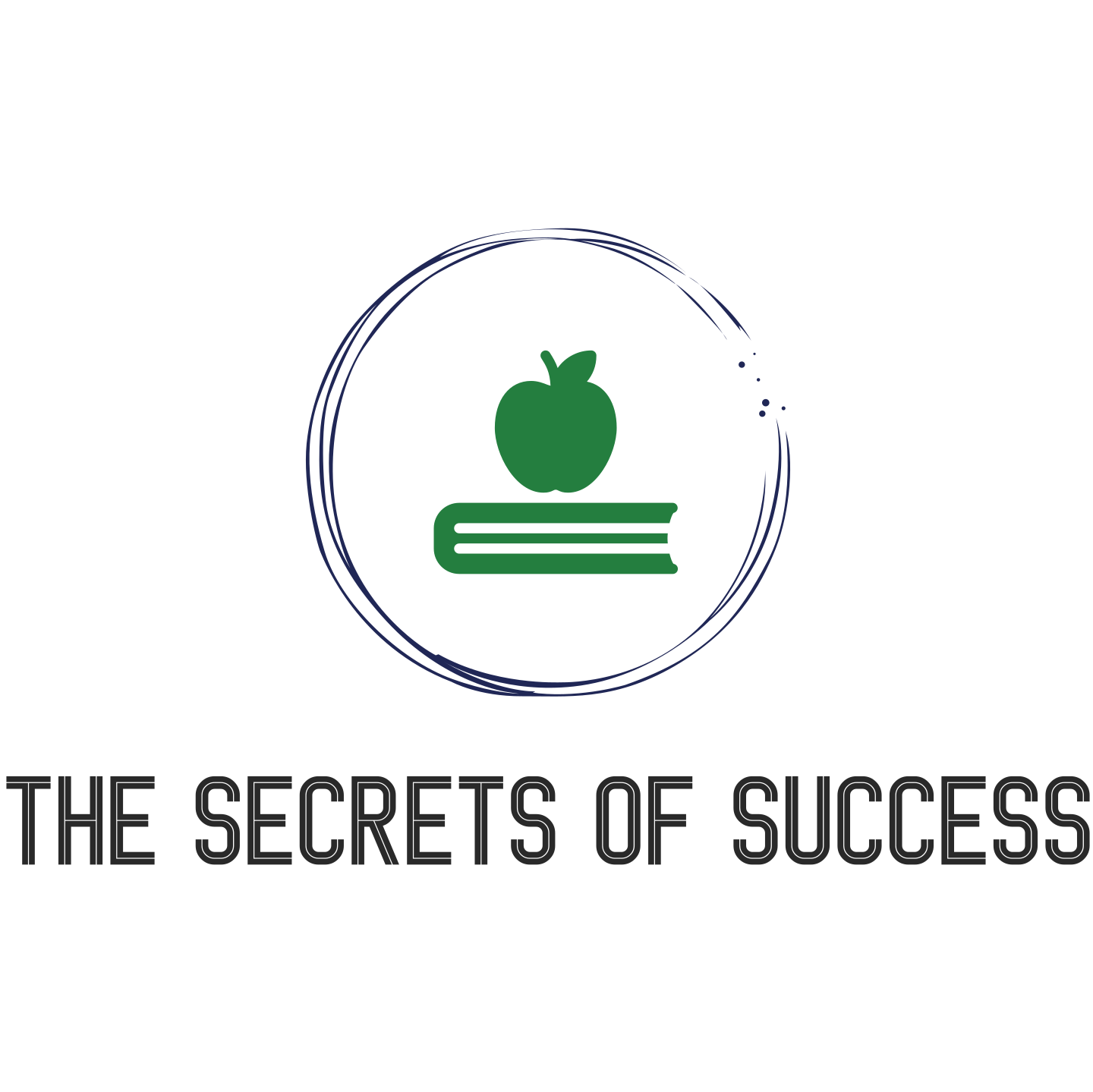Working remotely comes with its fair share of challenges, especially when it comes to dealing with technical difficulties and IT issues. Whether it’s a slow internet connection, software glitches, or hardware malfunctions, these obstacles can disrupt your workflow and cause frustration. But fear not! In this article, you will find practical tips and tricks to help you navigate through these IT hiccups smoothly and get back to being productive in no time. So sit back, relax, and discover the secrets to troubleshooting your way to remote work success!
Common IT issues and technical difficulties
Working remotely comes with its own set of challenges, and one of the most common ones is encountering IT issues and technical difficulties. These problems can range from internet connectivity problems to hardware malfunctions, and they can significantly impact your productivity. However, with some troubleshooting and quick fixes, effective remote communication, preventive measures, and professional IT assistance, you can overcome these issues and create a smooth remote work environment.
Internet connectivity problems
One of the primary concerns when working remotely is having a stable and reliable internet connection. Issues such as slow internet speed, frequent disconnections, or complete loss of connection can disrupt your workflow. To troubleshoot these issues, first, check your network connectivity by ensuring your modem or router is properly connected and powered on. If you are using a Wi-Fi connection, try moving closer to the router or connecting through an Ethernet cable for a more stable connection. Restarting your devices, such as your computer and router, can also help resolve connectivity issues.
VPN connection issues
Many companies rely on Virtual Private Networks (VPNs) to provide secure access to company resources while working remotely. However, VPN connection issues can arise, preventing you from accessing the resources you need. One common fix is to check your VPN settings and ensure they are configured correctly. This includes verifying the server address, authentication method, and any necessary credentials. If you continue to experience issues, reaching out to your IT support for assistance is recommended.
Hardware malfunctions
Hardware malfunctions can occur at any time, causing disruptions to your workflow. Whether it’s a malfunctioning keyboard, a faulty mouse, or a non-responsive monitor, these issues can be frustrating. Before seeking professional assistance, make sure to check the physical connection of your devices and ensure they are properly plugged in. Sometimes simply unplugging and reconnecting the hardware can resolve the issue. Additionally, keeping your hardware drivers up-to-date can help prevent potential malfunctions.
Software glitches
Software glitches can be a major hurdle for remote workers. These can come in the form of applications freezing, error messages popping up, or software not functioning as expected. To troubleshoot software glitches, start by updating the software to the latest version. Many software companies release updates to address bugs and improve performance. If the issue persists, running system diagnostics or seeking assistance from your IT support can help identify and resolve the problem.
Printer and scanner problems
Printing or scanning documents remotely can be a challenge when encountering issues with your printer or scanner. Common problems include paper jams, low ink levels, or connectivity issues. To troubleshoot printer problems, ensure that the printer is properly connected to your device and that it has enough paper and ink. For scanner issues, ensure that the scanner is properly connected and that the necessary drivers are installed. Restarting the devices and performing basic maintenance tasks can often resolve these problems.
Email configuration and access
Accessing and configuring email accounts remotely can sometimes be problematic. Issues such as incorrect server settings or login credentials can prevent you from sending or receiving emails. To resolve these issues, verify that your email client is configured with the correct server settings, including the incoming and outgoing server addresses, ports, and authentication methods. Double-check your login credentials, ensuring the correct username and password are entered. If the problem persists, contacting your IT support for assistance is recommended.
Audio and video conferencing difficulties
With the rise of remote work, audio and video conferencing has become an essential tool for communication. However, technical difficulties during these meetings can disrupt effective collaboration. Common issues include audio or video not working, poor call quality, or connectivity problems. To troubleshoot audio and video conferencing difficulties, ensure that your microphone and camera are properly connected and configured. Check your internet connection to ensure sufficient bandwidth for smooth audio and video transmission. Updating the conference software or switching to an alternative platform may also help resolve the issue.
Security and data protection concerns
Maintaining security and protecting sensitive data while working remotely is crucial. Issues such as phishing attacks, malware infections, or unauthorized access can have severe consequences. To prevent these issues, ensure that your firewall and antivirus software are up-to-date and properly configured. Regularly back up your important data to prevent data loss in case of any security breaches or hardware failures. Avoid clicking on suspicious links or downloading files from unknown sources to minimize the risk of malware infections. If you encounter any security concerns, immediately report them to your IT support.
Remote access and authentication challenges
Establishing remote access to your company’s systems and resources can sometimes be challenging. Issues can arise when trying to authenticate or when encountering compatibility issues between your device and the remote access software. To troubleshoot these challenges, verify that you have the correct login credentials and that your device meets the minimum requirements for remote access. If compatibility is an issue, updating your operating system or using an alternative remote access solution may be necessary. Contacting your IT support for assistance during the setup process can help ensure a seamless remote access experience.
Mobile device troubleshooting
Working remotely often involves utilizing mobile devices such as smartphones or tablets. However, these devices can also experience technical difficulties. Issues may include battery drain, slow performance, app crashes, or connectivity problems. Troubleshooting mobile device problems can involve restarting the device, updating the operating system and apps, clearing caches and storage, or resetting network settings. If the problems persist, reaching out to your mobile service provider or IT support can provide further guidance and assistance.
Troubleshooting and quick fixes
When faced with IT issues and technical difficulties, there are several troubleshooting techniques and quick fixes that you can employ to resolve them swiftly. These methods can help address common problems and minimize downtime, allowing you to quickly get back to work.
Restarting your devices
Many technical issues can be resolved simply by restarting the affected devices. Restarting your computer, modem, router, or other hardware can clear any temporary glitches and restore functionality. This quick and easy step is often an effective first-line troubleshooting method.
Checking network connectivity
For internet-related issues, checking your network connectivity is essential. Verify that all cables are securely connected, power on your modem and router, and ensure that your device is connected to the correct network. If using Wi-Fi, move closer to the router or consider using an Ethernet cable for a more stable connection.
Resetting your modem or router
If you continue to experience internet connectivity problems after checking network connectivity, resetting your modem or router might help. Locate the reset button on your device (usually a small hole) and press it with a paperclip or a similar tool. This will restore the device’s factory settings and can often resolve connectivity issues.
Testing VPN settings
If you encounter difficulties connecting to your company’s VPN, verifying and testing your VPN settings can help pinpoint the problem. Double-check that you have the correct server address, authentication method, and login credentials. If necessary, consult your IT support for the proper VPN settings and troubleshooting steps.
Updating software and drivers
Outdated software and drivers can cause compatibility issues and other technical difficulties. Regularly check for software updates, both for your operating system and any installed applications. Updating your device’s drivers, such as graphics or sound drivers, can also enhance performance and resolve potential issues.
Running system diagnostics
System diagnostics tools can help identify and resolve various hardware and software issues. These tools scan your system for errors, performance problems, and other potential conflicts. Running regular system diagnostics can proactively detect and fix issues before they become major problems.
Troubleshooting printer and scanner issues
When encountering printer or scanner problems, basic troubleshooting steps can often resolve the issues. Verify that the devices are properly connected to your computer, ensure they have sufficient ink or toner, and check for any paper jams or other obstructions. Consulting the user manual or seeking help from the manufacturer’s support website can provide step-by-step troubleshooting instructions.
Verifying email server settings
If you have trouble configuring or accessing your email account, verifying the server settings is crucial. Double-check the incoming and outgoing server addresses, ports, and authentication methods. Similarly, confirm that your login credentials (username and password) are accurate. Your email provider’s support documentation or IT support can assist you in configuring the email client correctly.
Adjusting audio and video settings
When participating in audio and video conferences, issues with audio or video quality can hamper effective communication. Check your device’s audio and video settings to ensure the correct inputs and outputs are selected. Adjusting microphone volume, speaker volume, camera resolution, or video frame rate can enhance the conferencing experience.
Ensuring firewall and antivirus settings
Protecting your computer from security threats is essential when working remotely. Ensure that your firewall and antivirus software are active and up to date. Check their settings to ensure they are configured correctly and running regular scans for potential threats. Configuring appropriate firewall rules and staying vigilant against phishing attempts can help protect your system.
These troubleshooting techniques and quick fixes can assist in resolving common IT issues and technical difficulties effectively and promptly. However, if the problem persists or is more complex, it is essential to seek assistance from your IT support.
Contacting IT support
Having a reliable channel to reach out to IT support is crucial when encountering technical difficulties. Knowing how to effectively contact and communicate with them can help ensure efficient problem resolution and minimize downtime.
Identifying relevant IT support channels
Determine the appropriate channels to contact your IT support team. This may involve calling a dedicated support phone number, submitting a support ticket via an online portal, or utilizing a live chat feature. Understand the support options available to you and their respective response times.
Providing necessary information and details
When contacting IT support, provide relevant information and details about the issue you are experiencing. Include any error messages you may have encountered, steps to reproduce the problem, and information about your device and software configurations. Providing accurate and comprehensive information will help the support team diagnose and resolve the issue more efficiently.
Following IT support escalation procedures
If an IT issue persists or requires higher-level support, follow the escalation procedures outlined by your organization. This may involve involving a supervisor or specialized IT team. Adhering to the escalation process ensures that the appropriate resources and expertise are devoted to resolving your issue.
Keeping track of support ticket numbers
When submitting support tickets, it is essential to keep track of the ticket numbers provided by the IT support team. These ticket numbers serve as references and help track the progress of your issue. When seeking updates or follow-ups, providing the assigned ticket number can expedite the resolution process.
Maintaining effective communication
Throughout the IT support process, maintain efficient and effective communication with the support team. Respond promptly to any requests for additional information or clarification. Clearly communicate any developments or changes in the issue and provide regular updates regarding your situation. This proactive communication fosters a collaborative environment and ensures that your issue is prioritized appropriately.
Requesting remote assistance
In some cases, IT support may offer remote assistance, allowing them to access your device remotely to troubleshoot the issue. Remote assistance can expedite the resolution process by allowing the support team to observe and diagnose the problem firsthand. If applicable, request remote assistance and follow any instructions provided by the IT support team.
Scheduling follow-up or maintenance calls
For more complex issues or ongoing maintenance requirements, schedule follow-up or maintenance calls with your IT support team. This allows for regular check-ins, progress updates, and preventative measures to be implemented. By scheduling these calls in advance, you can ensure that your issue continues to receive the attention it requires.
Documenting solutions for future reference
Throughout the troubleshooting and issue resolution process, document the solutions provided by the IT support team. This documentation serves as a resource for future reference, enabling you to handle similar issues independently or provide guidance to colleagues who may encounter similar problems. Organize these solutions in a centralized location, such as a knowledge base or a shared document, for easy access.
Providing feedback to IT support
After your IT issue has been resolved, take the opportunity to provide feedback to the support team. Feedback helps improve the support process and ensures that future issues are handled more effectively. Communication, response time, and the overall resolution experience are aspects to consider. Constructive feedback can help IT support teams enhance their services and deliver an optimal remote work experience.
Effective remote communication
When working remotely, effective communication is key to resolving IT issues and technical difficulties efficiently. Utilizing various communication methods and adopting best practices can help ensure clear and concise communication, leading to faster problem resolution.
Clear and concise problem descriptions
When communicating IT issues, describe the problem as clearly and concisely as possible. Use specific and relevant details to convey the situation accurately. Avoid using technical jargon when unnecessary, as it may complicate understanding and hinder effective troubleshooting. Providing a clear problem description sets a solid foundation for effective communication.
Utilizing remote collaboration tools
Remote collaboration tools can greatly enhance communication and collaboration when resolving IT issues. Tools such as instant messaging platforms, video conferencing software, or project management applications enable real-time discussions and file sharing. Utilize these tools to engage in productive conversations with IT support and share relevant information swiftly.
Screen sharing and remote control
Screen sharing and remote control capabilities enable IT support teams to observe and interact with your device remotely. This feature can be particularly helpful when troubleshooting complex technical issues or providing step-by-step guidance. Granting screen sharing or remote control access allows support technicians to navigate through the problem together with you, ensuring a faster and more accurate resolution.
Video conferences for troubleshooting
Video conferences are invaluable when face-to-face communication is not possible. When troubleshooting IT issues, consider organizing a video conference with IT support team members. A video conference enables visual gestures and demonstrations, enhancing understanding and reducing miscommunication. It also facilitates real-time problem-solving collaboration, allowing both parties to work together efficiently.
Using instant messaging for quick queries
For quick queries or minor issues, utilizing instant messaging platforms can be an effective method of communication with IT support. Instant messaging allows for immediate back-and-forth communication, enabling fast responses and clarifications. Reserve instant messaging for simple inquiries that do not require extensive troubleshooting or in-depth explanations.
Documenting and sharing troubleshooting steps
When troubleshooting IT issues, document the steps taken and any resolutions achieved during the process. This documentation can serve as a reference for future troubleshooting or as a guide for colleagues who may encounter similar problems. Sharing troubleshooting steps with IT support ensures that a common understanding is established and that solutions are readily available for future use.
Respecting response time and prioritization
IT support teams often handle multiple requests simultaneously. Respecting their response time and acknowledging their prioritization process is essential for maintaining effective remote communication. Understand that some issues may require more time to resolve, and prioritize critical or urgent matters. By recognizing the workload and constraints faced by IT support, you enable the team to allocate resources efficiently.
Mutual understanding and patience
When communicating IT issues, approach the interaction with mutual understanding and patience. Recognize that IT support teams are working diligently to resolve the problem and that technical issues can be complex and time-consuming. Maintain a positive attitude and foster a collaborative environment to facilitate effective problem-solving.
Establishing regular communication channels
Establishing regular communication channels with IT support can streamline the troubleshooting process. Determine the preferred method of communication and identify key points of contact within the support team. By establishing a consistent communication channel, you can develop a rapport with IT support, leading to a smoother and more productive remote work experience.
Proactive reporting and feedback
Proactively report any immediate technical issues or suspected problems to IT support, even if they have not yet impacted your work. This proactive reporting allows support teams to address potential issues proactively, preventing larger problems from arising. Additionally, provide feedback on the effectiveness of the support provided, helping improve future troubleshooting processes.
Preventive measures and best practices
Preventing IT issues and technical difficulties before they occur is a proactive approach to maintaining a smooth remote work environment. By implementing preventive measures and following best practices, you can reduce the likelihood of encountering disruptions and optimize your productivity.
Regularly updating software and devices
Regularly updating your software, applications, and devices is crucial for maintaining optimal performance and security. Software updates often address known issues, fix bugs, and enhance functionality. Keeping your devices up to date with the latest firmware, drivers, and security patches is essential for preventing compatibility issues and vulnerabilities.
Maintaining strong passwords and security measures
Protecting your accounts and sensitive information requires implementing strong passwords and security measures. Use unique passwords for each account, incorporating a combination of uppercase and lowercase letters, numbers, and special characters. Enable two-factor authentication when available for an extra layer of security. Regularly change your passwords and avoid using easily guessable information.
Backing up important data
Regularly backing up your important data is crucial to ensure that it is protected against loss or damage. Utilize cloud-based backup services or external storage devices to create backups of your files and documents. Automatic backups can provide peace of mind, as they ensure that your data is continuously protected without manual intervention.
Using reliable and secure networks
Working remotely often involves connecting to various networks, and it is essential to prioritize reliability and security. Ensure that you connect to trusted and secure networks, especially when handling sensitive information or accessing company resources. Avoid using public Wi-Fi networks without proper security measures, as they can expose your data to potential threats.
Educating and training employees on common issues
Educating and training employees on common IT issues enhances their awareness and equips them with the skills needed to handle minor problems independently. Conduct remote training sessions, create knowledge bases, or provide access to online resources to empower employees with the necessary knowledge. By educating your team, you can mitigate potential issues and foster a more self-reliant remote workforce.
Implementing multi-factor authentication
Multi-factor authentication (MFA) adds an extra layer of security to your accounts, making them more resistant to unauthorized access. Implement MFA whenever possible, as it requires users to provide two or more forms of identification to access an account. This additional authentication step enhances the security of your sensitive information.
Conducting periodic security audits
Regular security audits can identify vulnerabilities and potential risks within your remote work environment. Conduct assessments to evaluate the effectiveness of your security measures, identify areas of improvement, and ensure compliance with security standards. By regularly reviewing and updating your security practices, you can proactively address any security concerns.
Monitoring system logs and alerts
Monitoring system logs and setting up alerts can help detect and address potential issues before they become major problems. Regularly review system logs for any anomalies or error messages that may indicate underlying issues. Configure alerts to notify you of any critical events or changes in your system to facilitate early detection and prompt action.
Establishing disaster recovery plans
Establishing disaster recovery plans ensures that you are prepared to handle major disruptions or data loss incidents. Identify critical systems and data, create backup strategies, and establish recovery procedures. Test these plans periodically to ensure their effectiveness and update them as your remote work environment evolves.
Seeking IT training or certifications
Enhancing your IT knowledge and skills through training or certifications can improve your ability to handle technical issues independently. Explore relevant online courses, webinars, or certifications to broaden your understanding of IT concepts and methodologies. This professional development can empower you to tackle a wider range of technical difficulties and contribute to a more efficient remote work environment.
Self-help resources and online knowledge bases
When encountering IT issues or technical difficulties, self-help resources and online knowledge bases can be valuable sources of guidance. These resources provide step-by-step guides, troubleshooting articles, and frequently asked questions that can assist in resolving common problems independently.
Exploring company’s IT support website
Your company’s IT support website often contains a wealth of resources to help you resolve IT issues. Explore the website to access user guides, troubleshooting articles, and helpful tips specific to your organization’s systems and software. Familiarize yourself with the available resources to optimize your troubleshooting efforts.
Accessing user manuals and guides
User manuals and guides are essential resources when you encounter difficulties with specific software, hardware, or devices. These manuals offer detailed instructions on installation, configuration, and troubleshooting. Whether provided physically or digitally, user manuals should be consulted to gain a thorough understanding of the product’s functionalities and troubleshoot any issues effectively.
Participating in online forums and communities
Online forums and communities dedicated to IT support can connect you with experienced individuals who can offer assistance and advice. Engage actively in these communities, posting questions and contributing to discussions. By tapping into the collective knowledge and experiences of the community, you can find solutions to IT issues or gain insights into best practices.
Watching tutorial videos and webinars
Tutorial videos and webinars provide visual demonstrations and step-by-step instructions that can guide you through troubleshooting processes. Platforms such as YouTube or webinar hosting websites offer a vast library of videos covering various IT topics. Utilize these resources to gain visual insights and enhance your understanding of troubleshooting techniques.
Reading FAQ sections and troubleshooting articles
Frequently Asked Questions (FAQ) sections and troubleshooting articles are valuable resources for resolving common IT issues. These resources address frequently encountered problems and provide detailed solutions. Consult the FAQ sections and search for troubleshooting articles related to your specific issue to access specific guidance and recommendations.
Utilizing remote troubleshooting tools
Remote troubleshooting tools enable IT support teams to diagnose and resolve issues on your device remotely. These tools allow support technicians to observe and interact with your computer, analyze logs, and perform diagnostic tasks directly. When prompted by IT support, download and utilize the remote troubleshooting tools provided to facilitate faster problem resolution.
Following step-by-step instructions
Step-by-step instructions are often available in online knowledge bases or included within troubleshooting documentation. When tackling IT issues independently, follow these instructions carefully to ensure an accurate and effective resolution. Make sure to understand each step before proceeding, and seek further clarification or assistance if needed.
Engaging with IT support chatbots
Many IT support websites feature chatbot features that can assist in troubleshooting minor issues. These chatbots utilize artificial intelligence to provide instant responses and guidance based on pre-programmed knowledge. Interact with IT support chatbots by explaining the issue, providing relevant details, and following the proposed troubleshooting steps.
Subscribing to technology news and updates
Staying informed about technology news and updates can broaden your understanding of emerging trends, potential issues, and new solutions. Subscribe to reputable technology news websites or newsletters to receive regular updates in your inbox. By staying up-to-date, you can proactively identify potential challenges and implement preventive measures.
Attending online IT workshops or seminars
Online IT workshops or seminars offer valuable opportunities to expand your knowledge and acquire new skills. These events cover various IT topics, including troubleshooting techniques, security best practices, and emerging technologies. Attend workshops or seminars relevant to your field to enhance your expertise and gain insights into cutting-edge advancements.
Maintaining a positive remote work environment
Creating and maintaining a positive remote work environment is essential for productivity, well-being, and effectively handling IT issues and technical difficulties. By prioritizing a healthy work-life balance, staying connected with colleagues, and addressing mental health concerns, you can thrive in your remote work environment.
Setting up a dedicated workspace
Setting up a dedicated workspace helps create a clear distinction between work and personal life, enhancing focus and productivity. Ensure that your workspace is comfortable, well-lit, and equipped with the necessary tools and resources. Minimize distractions and establish a work environment that promotes concentration and efficiency.
Ensuring ergonomic workstation setup
Proper ergonomics is crucial to prevent discomfort and potential physical issues resulting from prolonged computer use. Ensure your workstation is set up ergonomically, with an adjustable chair, a desk at the appropriate height, and a monitor positioned at eye level. Utilize keyboard and mouse supports to reduce strain and avoid prolonged periods of seating without breaks.
Taking regular breaks and stretching
When working remotely, it is important to take regular breaks and engage in physical activity to avoid fatigue and maintain focus. Schedule short breaks throughout the day to stretch, walk, or perform simple exercises. These breaks help alleviate physical strain, refresh your mind, and enhance overall well-being.
Maintaining work-life balance
Maintaining a work-life balance is essential when working remotely. Establish clear boundaries between work and personal life by defining set working hours and adhering to them. Avoid overworking and dedicate time to non-work activities, hobbies, and relaxation. Creating a healthy work-life balance contributes to overall productivity and reduces the risk of burnout.
Engaging in stress-relieving activities
Remote work can be stressful at times, and it is important to engage in stress-relieving activities to maintain a positive mindset. Regularly engage in activities such as meditation, deep breathing exercises, or mindfulness practices to reduce stress and promote mental well-being. Find what works best for you and incorporate these activities into your routine.
Regular exercise and healthy habits
Physical exercise is crucial for overall health and well-being. Incorporate regular exercise into your routine, whether it is through home workouts, yoga sessions, or walks in nature. Maintain a balanced diet, stay hydrated, and prioritize healthy habits. By taking care of your physical health, you can enhance your productivity and resilience.
Seeking social interactions and virtual gatherings
Working remotely can sometimes feel isolating, making it important to seek social interactions and maintain connections with colleagues and friends. Schedule virtual gatherings, such as team meetings, lunch breaks, or coffee chats, to foster a sense of camaraderie and to maintain social connections. Building a supportive network fosters a positive work environment.
Addressing mental health concerns
Remote work can present unique challenges to mental health. Acknowledge and address any mental health concerns promptly. Regularly assess your well-being and seek professional help or support groups if needed. Ensure access to mental health resources and encourage open discussions within your organization to foster a supportive environment.
Taking advantage of work-from-home benefits
Working remotely offers various benefits. Take advantage of these perks to enhance your work experience. Flexibility in scheduling, reduced commuting time, and the ability to personalize your workspace are some advantages to embrace. Recognize and appreciate these benefits, as they contribute to a positive remote work environment.
Seeking support from colleagues and friends
Remote work does not mean working in isolation. Reach out to colleagues and friends for support, guidance, or simply to share experiences. Collaborate, brainstorm, and problem-solve together. Regular communication and engagement with peers ensure connectivity despite physical distance, creating a supportive work environment.
Exploring alternative work arrangements
Depending on your circumstances and preferences, exploring alternative work arrangements may be beneficial. These arrangements can provide additional resources, infrastructure, or support to address IT issues and technical difficulties.
Considering co-working spaces
Co-working spaces offer a vibrant and collaborative work environment outside of traditional office settings. They provide shared spaces equipped with essential amenities, reliable internet connectivity, and networking opportunities. Consider utilizing co-working spaces to access reliable IT infrastructure and benefit from the dynamic atmosphere.
Using shared IT infrastructure
Shared IT infrastructure, such as cloud services or shared servers, can provide greater flexibility and scalability. Instead of relying solely on individual devices or local servers, leverage shared IT infrastructure to access resources and data remotely. This approach eliminates the need for extensive local maintenance and reduces the likelihood of technical difficulties.
Exploring remote desktop solutions
Remote desktop solutions allow you to access your office computer or virtual desktop remotely. This approach offers a seamless and familiar working environment, reducing any barriers caused by different device configurations. By connecting to your office computer remotely, you can access company resources and troubleshoot IT issues as if you were physically present.
Utilizing cloud-based services
Cloud-based services offer convenient access to applications, storage, and computing power. Utilize cloud-based services to store and share files, collaborate on projects, and access software applications remotely. By leveraging the cloud, you can ensure seamless access to crucial resources and reduce the risk of data loss or compatibility issues.
Using mobile devices for work
Mobile devices, such as smartphones or tablets, provide additional flexibility and mobility. Utilize mobile devices for work-related tasks when appropriate. They can serve as secondary devices for accessing emails, reviewing documents, or participating in video conferences. Familiarize yourself with remote work apps and adapt your workflow to leverage the benefits of mobile devices.
Implementing virtual private servers
Virtual Private Servers (VPS) offer a dedicated and secure remote computing environment. By implementing a VPS, you gain greater control over your computing resources and can configure the server according to your specific requirements. Utilize VPS to host critical applications or data, reducing the likelihood of compatibility issues or system limitations.
Trying remote desktop support apps
Remote desktop support apps allow IT support teams to troubleshoot and resolve issues remotely. These apps enable screen sharing, file transfer, and remote control capabilities. By installing and utilizing remote desktop support apps, you can receive real-time assistance from support teams, regardless of physical distance.
Evaluating remote collaboration tools
Remote collaboration tools facilitate effective teamwork and communication, especially when facing technical difficulties. Evaluate various remote collaboration tools such as project management software, communication platforms, or file sharing services. Select tools that align with your team’s needs, enabling seamless collaboration, reducing miscommunication, and streamlining workflows.
Creating local backup solutions
In addition to cloud-based backups, creating local backup solutions provides an additional layer of data protection. Utilize external hard drives or network-attached storage devices to create backups of important files and documents. Local backups offer quick access to data and reduce reliance on internet connectivity when restoring files.
Testing remote access and connectivity
Regularly test remote access and connectivity to ensure that your remote work setup functions as intended. Initiate remote access to your office resources, such as shared drives or company software, to verify that you can access them seamlessly. Identify any potential connectivity issues and address them proactively to minimize downtime during critical work periods.
Seeking professional IT assistance
When facing complex or persistent IT issues, seeking professional IT assistance can provide the expertise and resources necessary for resolving the problem effectively. By engaging with IT consultants, managed IT service providers, or specialized professionals, you can alleviate the burden of troubleshooting and focus on your core tasks.
Engaging with IT consultants
IT consultants offer specialized expertise and guidance in various IT domains. Engage with IT consultants to assess your remote work environment, identify potential improvements, or provide recommendations for infrastructure upgrades. Leverage their experience and knowledge to optimize your remote work setup and ensure efficient IT operations.
Hiring remote IT service providers
Remote IT service providers offer specialized technical support and solutions tailored to remote work environments. These providers cater to various IT needs, including remote troubleshooting, infrastructure management, and cybersecurity. Consider hiring a dedicated remote IT service provider to complement your in-house IT support.
Seeking managed IT support services
Managed IT support services provide comprehensive IT assistance and oversight. These services typically encompass proactive monitoring, issue resolution, hardware and software management, and security solutions. By outsourcing your IT support to a managed service provider, you gain access to specialized expertise and resources while reducing the burden on your internal IT team.
Consulting IT professionals for recommendations
When facing complex IT challenges, seek advice and recommendations from IT professionals within your network. These professionals can offer insights based on their experience and expertise. Share your specific IT issue, explain your remote work setup, and ask for their input on potential solutions or resources.
Conducting IT audits and assessments
Conducting IT audits and assessments periodically is crucial for evaluating the overall health of your remote work environment. Assess your infrastructure, security measures, software licensing, and support processes. Identify potential areas for improvement or vulnerabilities that require attention. After conducting the assessment, take appropriate action to address any identified issues.
Obtaining IT expertise for complex issues
If you encounter complex or specialized IT issues that are beyond the scope of your internal IT support, obtaining IT expertise is essential. Reach out to IT professionals with relevant expertise to diagnose and resolve the issue. By collaborating with experts in specific domains, you can ensure a swift and accurate resolution.
Outsourcing IT department functions
Outsourcing certain IT department functions can be a strategic decision, particularly for small businesses or organizations with limited IT resources. Outsourcing tasks such as network management, software deployment, or cybersecurity can free up internal resources and ensure expert handling of critical IT functions. Consider outsourcing as a cost-effective and efficient solution.
Considering remote IT monitoring services
Remote IT monitoring services provide continuous monitoring of your IT infrastructure and systems, enabling proactive detection of issues or potential vulnerabilities. These services utilize advanced monitoring tools and techniques to identify performance degradation, security threats, or emerging challenges. By leveraging remote monitoring services, you can mitigate technical issues before they impact your operations.
Contracting cybersecurity experts
Cybersecurity threats continue to evolve, and safeguarding your remote work environment against these threats is crucial. Contracting cybersecurity experts can provide specialized knowledge and strategies to protect your data, systems, and network from potential breaches. Collaborate with cybersecurity professionals to conduct audits, implement security measures, and educate your workforce on best practices.
Exploring IT service level agreements
IT service level agreements (SLAs) define the level of service, support, and response times provided by IT vendors or service providers. When outsourcing IT support or engaging with external IT consultants, carefully review and establish SLAs to guarantee accountability and mutual understanding. SLAs outline agreed-upon expectations and provide clarity regarding support and service provision.
Continuous learning and skill development
Continuous learning and skill development are essential for maintaining a competitive edge in the IT industry. By staying informed and expanding your knowledge, you can proactively handle IT issues and improve your problem-solving abilities.
Participating in online IT courses and certifications
Online IT courses and certifications offer extensive learning opportunities across various IT domains. Identify areas of interest or relevance to your remote work environment, and enroll in accredited online courses. These courses provide structured learning experiences and enable you to acquire valuable skills and knowledge from industry experts.
Exploring technical blogs and forums
Technical blogs and forums are valuable resources for staying up-to-date with industry trends and developments. Subscribe to reputable technical blogs and actively participate in relevant forums. Engaging in these platforms fosters knowledge sharing, encourages discussions, and provides exposure to diverse perspectives on IT topics.
Subscribing to technology podcasts
Technology podcasts offer informative and engaging audio content on various IT topics. Subscribe to podcasts that cover subjects relevant to your remote work environment. Podcasts offer convenient opportunities to stay informed during commutes, breaks, or downtime while allowing for multitasking.
Attending virtual IT conferences
Virtual IT conferences allow you to learn from industry leaders and experts, network with peers, and gain insights into emerging technologies. Many conferences have adapted to remote formats, offering online sessions, interactive discussions, and virtual exhibition halls. Attend these conferences to expand your knowledge, stay informed about developments, and build professional connections.
Joining professional IT networks and associations
Professional IT networks and associations provide opportunities for collaboration, mentorship, and access to exclusive resources. Join industry-specific networks or associations to connect with fellow professionals, participate in discussions, and benefit from shared experiences. These networks offer a support system and can contribute to your professional growth.
Enrolling in relevant online workshops
Online workshops offer intensive, hands-on learning experiences focused on specific IT topics or practical skills. Enroll in workshops that align with your interests and professional goals. These workshops typically provide a structured curriculum and offer opportunities to interact with instructors and colleagues, enhancing your learning experience.
Reading IT-related books and publications
Books and publications remain excellent resources for in-depth learning and gaining comprehensive understanding of IT subjects. Explore books, whitepapers, industry publications, or research articles related to your specialized area or remote work technologies. Reading these materials expands your knowledge base and keeps you informed about fundamental and cutting-edge IT concepts.
Developing specialized IT skills
Identify specific IT skills or technologies that are relevant or emerging in your remote work environment and invest time in mastering them. Specializing in domains such as cybersecurity, cloud computing, or data analysis can enhance your ability to address complex IT issues independently and stay at the forefront of industry trends.
Staying up-to-date with industry trends
Staying informed about industry trends is essential for continuously improving your IT knowledge. Regularly read technology news websites, subscribe to industry newsletters, and follow thought leaders on social media platforms. This practice ensures that you remain up-to-date with emerging technologies, industry developments, and best practices.
Expanding knowledge on emerging technologies
Technological advancements can significantly impact the IT landscape. Proactively learn about emerging technologies that have the potential to impact your remote work environment. Stay informed about innovations such as artificial intelligence, the Internet of Things (IoT), or blockchain technology. Understanding these emerging technologies equips you to adapt and effectively handle related IT issues.
By embracing continuous learning and skill development, you position yourself as a knowledgeable and resourceful IT professional. Expanding your knowledge base enables you to navigate complex IT issues, troubleshoot effectively, and contribute to creating a robust remote work environment.