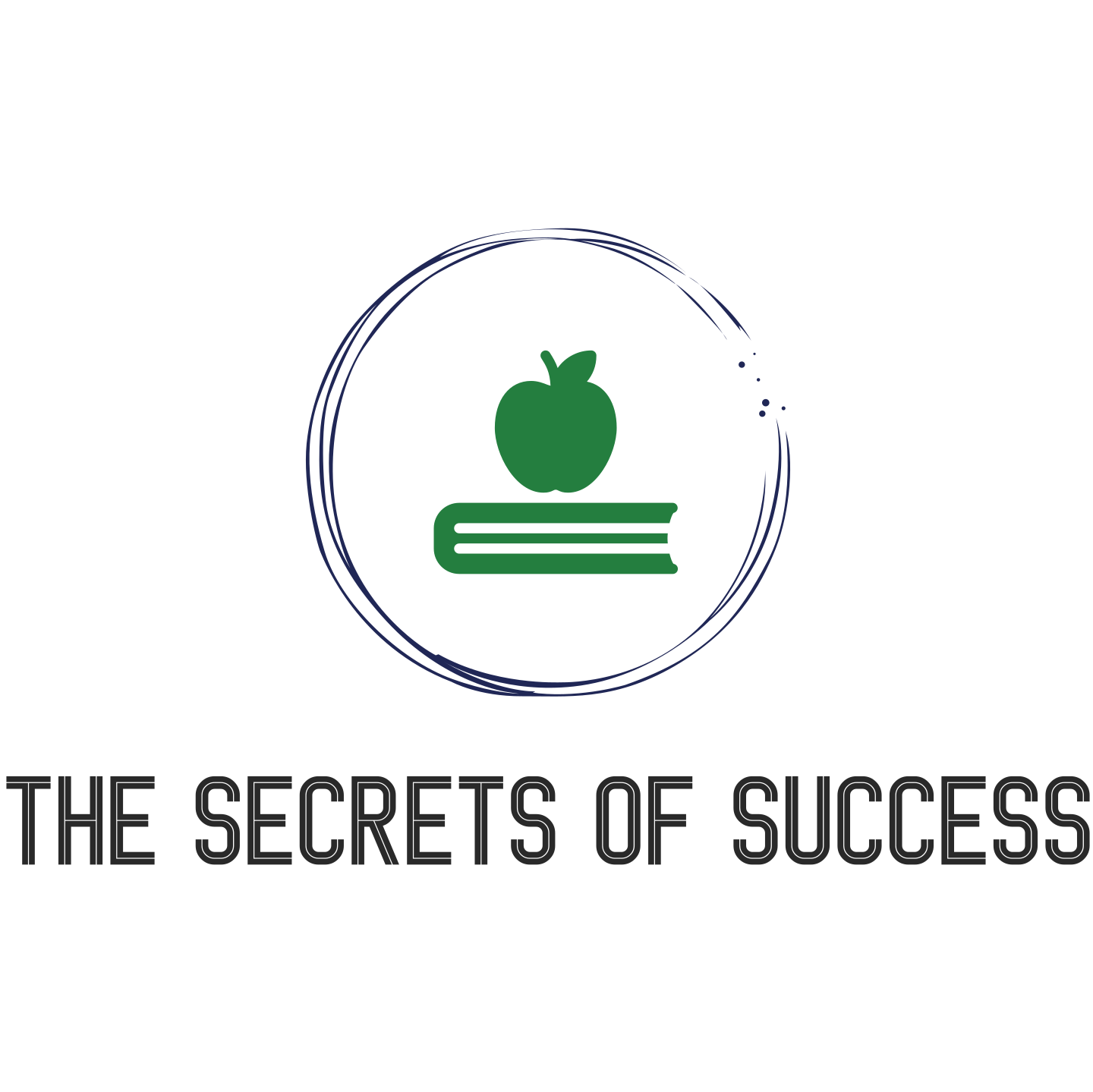Are you one of the many remote workers who find themselves spending countless hours hunched over their laptop, battling aches and pains in an uncomfortable makeshift office setup? If so, fret not! This article is here to provide you with a host of ergonomic solutions that will transform your remote work experience. From adjustable standing desks to supportive office chairs, we’ve got you covered. Say goodbye to discomfort and hello to improved productivity and overall well-being with these practical tips and tricks. So, sit tight (literally!) as we guide you through the world of ergonomic solutions for remote workers.
Purpose of Ergonomic Solutions
Ergonomic solutions are designed to create a safe and comfortable work environment for individuals, particularly those who work remotely. With more and more people transitioning to remote work, it is crucial to ensure that the proper ergonomic setup is in place to prevent musculoskeletal disorders and other health issues associated with sedentary work.
Importance of Ergonomics for Remote Workers
Ergonomics plays a vital role in supporting the overall well-being of remote workers. By implementing ergonomic solutions, you can reduce the risk of injuries, improve productivity, and enhance overall job satisfaction. With the right ergonomic setup, you can work comfortably for extended periods, minimize physical strain, and maintain good health.
Benefits of Ergonomic Solutions for Remote Workers
There are numerous benefits to using ergonomic solutions for remote work. Firstly, ergonomic setups contribute to optimal body alignment, which can reduce the risk of developing musculoskeletal disorders such as back pain, neck pain, and carpal tunnel syndrome. Secondly, ergonomic solutions can enhance productivity by reducing discomfort and fatigue, allowing you to focus better on your work. Finally, by investing in ergonomic solutions, you are prioritizing your health and well-being, resulting in improved job satisfaction and overall quality of life.
Setting Up a Proper Workstation
Setting up a proper workstation is crucial for remote workers, as it forms the foundation of an ergonomic setup. Consider the following aspects when creating your workstation:
Choosing the Right Desk and Chair
Investing in a desk and chair that prioritize comfort and support is essential. Opt for a desk that provides ample space for your equipment and allows you to maintain a neutral posture. When selecting a chair, ensure it has adjustable height and lumbar support to promote good posture and reduce the risk of back pain.
Optimizing Monitor Placement
Position your monitor directly in front of you at eye level, approximately an arm’s length away. This placement helps reduce strain on your neck and eyes, preventing discomfort and potential long-term issues. Use a monitor stand or adjust the height of your chair to achieve the optimal viewing position.
Keyboard and Mouse Considerations
Choose a keyboard and mouse that are ergonomically designed to minimize strain on your wrists and hands. Look for options that have a natural angle and provide wrist support. It’s also beneficial to position your keyboard and mouse at a height that allows your elbows to rest comfortably at your sides, maintaining a relaxed posture.
Proper Lighting and Glare Reduction
Ensure that your workspace is well-illuminated to reduce eye strain. Natural lighting is ideal, but if that’s not feasible, use task lighting to supplement. Position your monitor in such a way that it minimizes glare from windows or overhead lights. Consider using anti-glare filters to further protect your eyes.
Organization and Decluttering
A clean and organized workspace can significantly contribute to your productivity and overall well-being. Declutter your desk regularly, keeping only the essential items within reach. Use cable management solutions to keep cords tidy and prevent tripping hazards. By eliminating clutter, you create a more functional and stress-free workspace.
Promoting Healthy Sitting Habits
While sitting for extended periods is unavoidable for many remote workers, it’s essential to adopt healthy sitting habits to minimize the negative impact on your health. Consider the following tips:
Importance of Good Posture
Maintaining good posture is vital to prevent strain on your back, neck, and shoulders. Sit with your back straight, shoulders relaxed, and feet flat on the floor. Avoid slouching or hunching over your desk, as this can lead to muscle imbalances and discomfort.
Choosing a Supportive Chair
Invest in a chair that provides adequate lumbar support and enables you to maintain good posture. Look for chairs with adjustable height and backrest options. It’s worth considering investing in an ergonomic chair or using seat cushions to enhance comfort and promote proper alignment.
Sitting Time and Breaks
While it may be tempting to sit for long periods without breaks, it’s essential to incorporate regular breaks into your work schedule. Stand up, move around, and stretch every 30 minutes to give your body a break from prolonged sitting. Set reminders or use apps to help you maintain an active routine.
Stretching and Exercise
Incorporating stretching and exercise into your daily routine can help alleviate muscle tension and improve circulation. Engage in simple stretches or yoga poses during breaks to promote flexibility and reduce discomfort. It’s also beneficial to incorporate regular exercise outside of working hours to maintain overall physical well-being.
Improving Keyboard and Mouse Usage
As keyboard and mouse usage is an integral part of remote work, it’s important to optimize these tools to minimize strain and reduce the risk of repetitive strain injuries (RSIs). Consider the following tips:
Ergonomic Keyboard Options
Invest in an ergonomic keyboard that promotes a natural hand and wrist position. Look for options that have split or curved designs, adjustable tilt, and wrist support. These features can help reduce the risk of developing conditions like carpal tunnel syndrome.
Ergonomic Mouse Options
Similar to keyboards, ergonomic mouse options are designed to support a more natural hand position and reduce strain. Look for mice with a contoured design and features like adjustable DPI, allowing you to find a sensitivity that suits your needs. Some ergonomic mice also offer programmable buttons for enhanced productivity.
Using Keyboard and Mouse Correctly
In addition to using ergonomic tools, it’s important to use your keyboard and mouse correctly. Keep your wrists and hands in a relaxed, neutral position while typing or navigating the mouse. Avoid excessive force or unnecessary repetitive movements that can strain your muscles and joints.
Keyboard Shortcuts and Hotkeys
Maximize your productivity and minimize the strain on your hands and fingers by utilizing keyboard shortcuts and hotkeys. Familiarize yourself with commonly used shortcuts for your operating system and software applications. This way, you can perform tasks more efficiently with minimal mouse usage.
Avoiding Repetitive Strain Injuries
Repetitive strain injuries are common among individuals who spend prolonged periods using keyboards and mice. To prevent these injuries, take regular breaks, perform hand and finger stretches, and be mindful of your typing and clicking technique. Listen to your body and address any early signs of discomfort promptly.
Enhancing Monitor Setup
A well-optimized monitor setup is paramount for both productivity and eye health. Follow these tips to improve your monitor setup:
Choosing the Right Monitor
Consider investing in a high-quality monitor with a suitable size and resolution for your work requirements. Look for features like adjustable brightness, blue light reduction, and flicker-free technology. A good quality monitor can significantly reduce eye strain and improve overall visual comfort.
Adjusting Monitor Height and Distance
Position your monitor at eye level to maintain a neutral and comfortable viewing angle. Adjust its height using a monitor stand, riser, or by modifying your chair height. You should be able to view the screen without tilting your head up or down. Additionally, ensure that the monitor is at a comfortable distance, approximately an arm’s length away.
Reducing Glare and Eye Strain
Glare and excessive screen brightness can cause eye strain and fatigue. Position your monitor in such a way that it minimizes glare from windows or light sources. Adjust the display settings to reduce brightness and adapt to ambient lighting conditions. Take short breaks to rest your eyes periodically.
Using Multiple Monitors
Using multiple monitors can enhance productivity by allowing you to multitask efficiently. Ensure that the monitors are positioned at comfortable viewing angles and aligned properly to avoid excessive neck and eye movements. Consider investing in monitor arms or stands to optimize the arrangement and minimize clutter.
Screen Brightness and Contrast
Adjusting your monitor’s brightness and contrast settings can have a significant impact on your visual comfort. Optimize these settings to suit your preference and work environment. Dim the screen brightness to a level that feels comfortable for your eyes without sacrificing visibility.
Proper Lighting and Glare Reduction
Effective lighting is crucial for remote workers to maintain visual comfort and reduce eye strain. Consider the following tips to optimize lighting in your workspace:
Natural and Artificial Lighting
Whenever possible, take advantage of natural lighting by positioning your workspace near a window. Natural light not only improves your mood but also provides a more balanced and comfortable illumination. If natural light is insufficient, supplement it with well-placed artificial lighting.
Positioning your Monitor and Lighting
Position your monitor perpendicular to windows to minimize glare from direct sunlight. Avoid placing your monitor directly under or in front of overhead lights, as this can cause discomfort and strain on your eyes. Experiment with the positioning of your lighting sources to reduce shadows and creating a well-illuminated workspace.
Using Task Lighting
Task lighting, such as desk lamps, can assist in providing focused illumination for specific areas of your workspace. Position the task light in a way that helps reduce eye strain when performing detailed tasks. Ensure that the light source is not directly shining into your eyes or causing glare on your monitor.
Minimizing Glare from Windows
If glare from windows is a persistent issue, consider using blinds or curtains to control the amount of natural light entering your workspace. Adjustable blinds or curtains allow you to adjust the lighting conditions according to your preference and reduce glare that can adversely affect your visual comfort.
Using Anti-Glare Filters
Anti-glare filters, such as screen protectors, can be applied to your monitor to reduce glare and minimize reflections. These filters are designed to selectively block certain wavelengths of light, reducing eye strain caused by excessive glare. Choose a high-quality anti-glare filter that effectively diffuses light while maintaining the clarity of your screen.
Effective Cable Management
Proper cable management is not only aesthetically pleasing but also essential for preventing accidents and maintaining a clean and organized workspace. Consider the following tips for effective cable management:
Preventing Tripping Hazards
Arrange your cables in such a way that they are not tangled or sprawled across the floor. Use cable management solutions like cable raceways or clips to secure cables to the underside or back of your desk. This ensures that cables are kept out of the way, minimizing the risk of tripping or damaging the wires.
Using Cable Management Solutions
Invest in cable management solutions such as cable sleeves, zip ties, or cable clips to keep your cables organized and untangled. These solutions help prevent cables from becoming a tangled mess, making it easier to identify and access the cables you need. This organized approach enhances the overall functionality and appearance of your workspace.
Organizing and Labeling Cables
Labeling cables and cords can significantly streamline your setup and save time in the long run. Use cable tags or labels to clearly identify each cable’s purpose or destination. This not only helps you easily locate the right cable when needed but also prevents accidental unplugging or disconnecting the wrong cords.
Wireless Options
Where applicable, consider utilizing wireless technology to reduce cable clutter on your desk. Wireless keyboards, mice, and other peripherals can provide a cleaner workspace and greater flexibility in positioning your equipment. However, keep in mind that wireless devices require batteries or charging and may have a slight delay compared to their wired counterparts.
Creating a Healthy and Comfortable Work Environment
A healthy and comfortable work environment promotes focus, productivity, and overall well-being. Consider the following tips when creating your ideal remote workspace:
Choosing the Right Temperature
Maintaining a comfortable temperature in your workspace is essential for optimum productivity and comfort. Set your thermostat to a temperature that suits your preference and allows you to work without feeling too hot or cold. Dress in layers so that you can adjust your clothing accordingly.
Maintaining Proper Humidity
Dry air can cause discomfort, especially for individuals prone to dry eyes or dry skin. Consider using a humidifier to add moisture to the air. Keeping the humidity level between 30% to 50% can help prevent dryness and irritation, ensuring a more pleasant and conducive working environment.
Noise Management
Excessive noise can be distracting and hinder your focus, impacting your productivity. Find ways to reduce background noise in your workspace, such as using noise-canceling headphones or locating your workspace in a quieter area of your home. Background music or white noise can also help mask distracting sounds.
Introducing Plants and Natural Elements
Bringing elements of nature into your workspace can have a positive impact on your well-being. Studies have shown that indoor plants can improve air quality, reduce stress, and increase productivity. Consider adding a few potted plants or natural elements like rocks or seashells to create a calming and visually appealing environment.
Personalizing the Workspace
Make your workspace truly your own by adding personal touches and decor that inspire and motivate you. Displaying artwork, photographs, or sentimental objects can create a connection to your space and boost your mood. However, ensure that your personalizations do not clutter or distract you from your work.
Implementing Regular Breaks and Movement
Taking regular breaks and incorporating movement into your workday is crucial for both physical and mental well-being. Consider the following tips to maintain a balanced and active work routine:
Importance of Regular Breaks
Taking regular breaks throughout the day allows you to give your body and mind a rest from a sedentary routine. Schedule short breaks every hour to stretch, move around, or simply relax. These breaks can refresh your focus, prevent muscle stiffness, and improve overall productivity.
Microbreaks and Quick Exercises
In addition to regular breaks, incorporating microbreaks and quick exercises can help alleviate muscle tension and promote circulation. Perform simple stretches, such as shoulder rolls, neck stretches, or wrist rotations, during these microbreaks. These activities can be done in just a few minutes and provide instant relief.
Encouraging Movement During Work
Whenever possible, try to incorporate movement into your work routine. Consider using a standing desk or a height-adjustable desk that allows you to switch between sitting and standing positions. Utilize a stability ball or active sitting chair to engage your core and promote active posture. Walking or pacing during phone calls can also help increase your daily movement.
Stretches and Yoga for Office Workers
Specific stretches and yoga poses can target muscles most affected by prolonged sitting or desk work. Incorporate targeted stretches into your breaks or at the end of the workday to relieve tension and promote flexibility. Seek guidance from online resources or consider participating in virtual yoga classes specifically designed for office workers.
Ergonomic Tools for Active Sitting
If you opt for active sitting, there are various ergonomic tools available to support your posture and engage your core. Consider using a stability ball, kneeling chair, or balance board to promote active sitting. These tools encourage micro-movements, strengthening your muscles and promoting better posture while you work.
Investing in Ergonomic Accessories and Tools
Investing in ergonomic accessories and tools can significantly enhance your comfort and reduce the risk of ergonomic-related injuries. Consider the following options:
Ergonomic Keyboards and Mice
Ergonomic keyboards and mice are designed to reduce strain on your hands, wrists, and forearms. Look for options that provide natural angles and wrist support, ensuring a more comfortable typing and navigating experience.
Height-Adjustable Desks and Standing Workstations
Height-adjustable desks and standing workstations allow you to alternate between sitting and standing positions. These options promote better posture, improve circulation, and reduce the strain on your back and legs associated with prolonged sitting.
Ergonomic Chairs and Seat Cushions
Investing in an ergonomic chair or using seat cushions can provide extra support and cushioning for your back and buttocks. Look for chairs with adjustable options, such as lumbar support and armrests. Seat cushions can help distribute your weight evenly and relieve pressure on your tailbone.
Wrist Rests and Arm Supports
Using wrist rests and arm supports can alleviate strain on your wrists, minimizing the risk of developing conditions like carpal tunnel syndrome. Look for soft and supportive options that keep your wrists and arms in a comfortable, neutral position while typing or using a mouse.
Ergonomic Footrests and Anti-Fatigue Mats
Ergonomic footrests can alleviate strain on your legs and promote proper posture by allowing your feet to rest at a comfortable height. Anti-fatigue mats provide cushioning and reduce fatigue when standing for extended periods. Consider using these accessories to enhance your comfort while working.
By implementing these ergonomic solutions and making conscious choices to create a comfortable and healthy work environment, remote workers can optimize their productivity while safeguarding their well-being. Prioritizing ergonomics is an investment in your long-term health and performance, ensuring a fulfilling and enjoyable remote work experience.