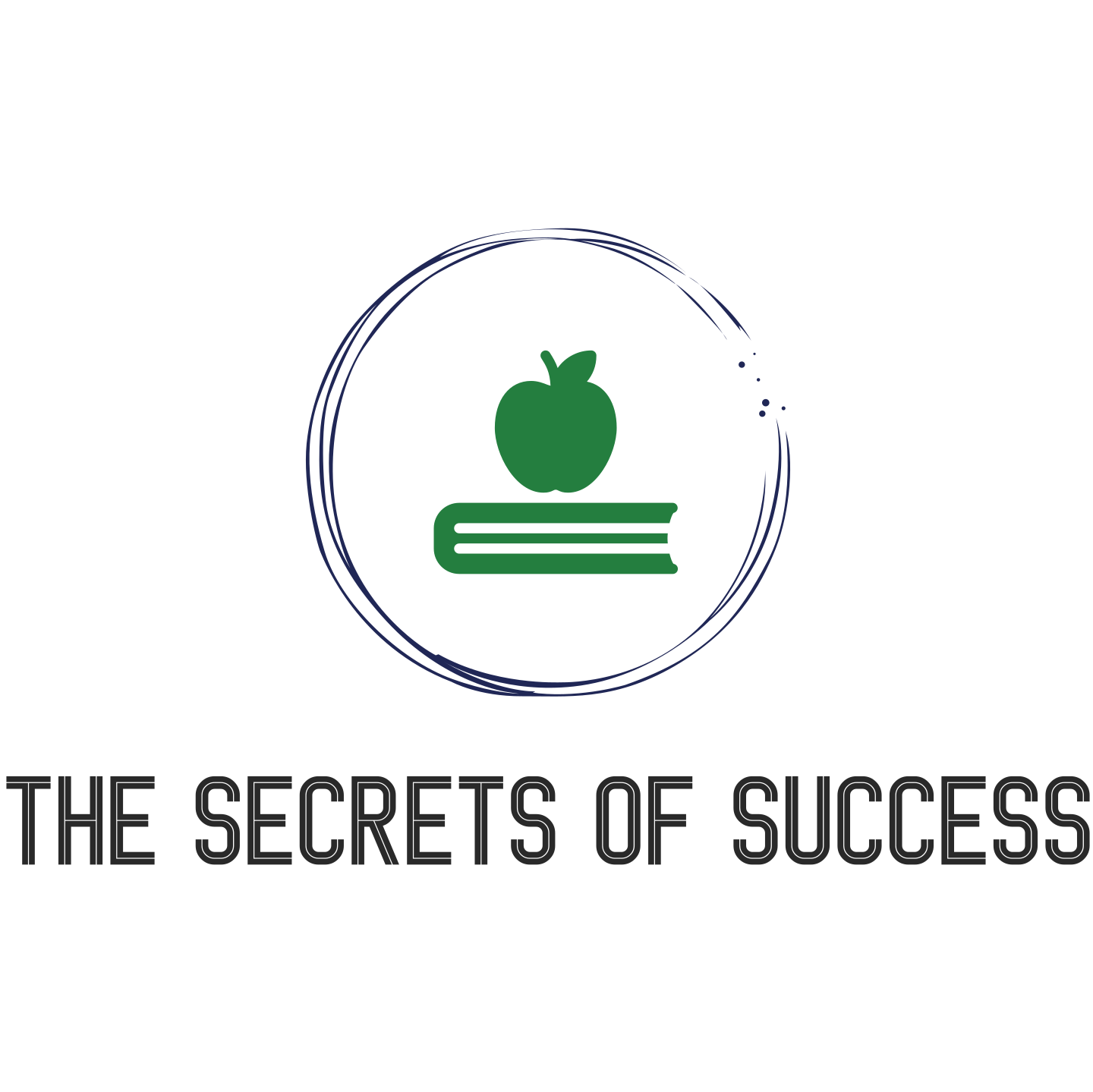Working from home has become the new normal for many people, bringing forth a whole new set of challenges, particularly when it comes to IT issues. From spotty internet connections to software glitches, these obstacles can be frustrating and time-consuming. However, fret not, as this article will guide you through the various IT issues that may arise while working from home and provide helpful tips and solutions to overcome them. So, grab a cup of coffee, sit back, and let’s navigate the world of remote work IT together!
Hardware Issues
Connecting to Work Devices
When working from home, one of the first challenges you may encounter is connecting to your work devices. Whether it’s your desktop computer, laptop, or other peripheral devices, establishing a stable and secure connection is essential for seamless productivity. To ensure a successful connection, make sure you have the necessary cables and adapters available. Additionally, familiarize yourself with your company’s remote access protocols or VPN (Virtual Private Network) settings to securely access your work devices.
Troubleshooting Hardware Problems
Dealing with hardware problems can be frustrating, but with a systematic approach, you can often resolve them on your own. Start by checking the power source and cables to ensure everything is properly connected. If you’re experiencing issues with a peripheral device like a printer or scanner, try reinstalling the drivers or updating the firmware. Should the problem persist, don’t hesitate to reach out to your IT support for assistance. They can provide guidance and troubleshooting steps specific to your hardware setup.
Upgrading Hardware
As technology evolves, it may become necessary to upgrade your hardware to keep up with the demands of remote work. This could involve investing in a faster and more powerful computer or upgrading your internet connection to improve speed and reliability. Before making any hardware upgrades, consult with your IT department to ensure compatibility and to understand any budgetary limitations. Upgrading your hardware can significantly enhance your productivity and overall work-from-home experience.
Dealing with Printer Issues
Printing documents from your home office can sometimes present its own set of challenges. If you’re experiencing issues with your printer, start by checking the connections and making sure it’s properly connected to your computer or network. Ensure that your printer has the latest drivers installed, as outdated drivers can cause compatibility issues. If you’re unable to resolve the problem, see if your company offers any remote printing solutions or consult with your IT support for further assistance.
Resolving Network Connectivity Problems
A stable and reliable network connection is essential for remote work. If you’re experiencing network connectivity problems, there are several steps you can take to troubleshoot the issue. Start by restarting your modem or router, as this can often resolve temporary network glitches. If the problem persists, check your network configuration settings and ensure that you’re connected to the correct network. If you’re using a wireless connection, try moving closer to your router or using a wired connection for a more stable connection. If all else fails, contact your internet service provider for further assistance.
Software Issues
Accessing Company Software Remotely
Accessing your company’s software remotely is crucial for maintaining productivity when working from home. Ensure that you have the appropriate remote access credentials and permissions from your IT department to securely access the necessary software. Familiarize yourself with the recommended VPN settings or remote desktop procedures provided by your company to establish a secure connection. If you encounter any difficulties, contact your IT support for guidance on accessing company software remotely.
Updating and Patching Software
Regularly updating and patching your software is essential for maintaining security and performance. Check for software updates frequently and install them promptly to benefit from bug fixes, security patches, and new features. Many software applications have automatic update options, which can simplify the process. However, in some cases, you may need to manually check for updates. If you’re unsure about how to update a specific software application, consult the software’s documentation or reach out to your IT support for guidance.
Dealing with Software Compatibility Issues
In a remote work environment, encountering software compatibility issues can be frustrating and disruptive. If you’re facing compatibility problems with certain applications or files, try running them in compatibility mode. Most operating systems provide this feature to enable backward compatibility with older software versions. If you’re unable to resolve compatibility issues on your own, consult your IT support for assistance. They can provide guidance on alternative software options or suggest workarounds to ensure compatibility.
Managing Licenses and Software Installations
When working remotely, it’s crucial to manage licenses and software installations effectively. Ensure that you have the appropriate licenses for all the software you’re using, as unauthorized software usage can lead to compliance issues. Keep track of software installations and adhere to your company’s policies regarding software usage and installation. If you need assistance in managing licenses or installing software remotely, reach out to your IT support for guidance and clarification.
Troubleshooting Software Crashes and Errors
Software crashes and errors can significantly disrupt your workflow and productivity. To troubleshoot software crashes, start by ensuring that your software is up to date with the latest updates and patches. Clearing temporary files and restarting your computer can often eliminate minor software errors. If a specific software application consistently crashes or produces errors, try reinstalling it or contact your IT support for further assistance. They can provide specific troubleshooting steps or escalate the issue to the software vendor if necessary.
Network Security
Securing Home Networks
Securing your home network is essential to protect your data and devices from potential cyber threats. Begin by changing the default login credentials for your router to prevent unauthorized access. Create a strong and unique password that combines letters, numbers, and special characters. Enable network encryption, such as WPA2, to secure your wireless network. Regularly update your router’s firmware to benefit from security patches and bug fixes. Additionally, consider implementing a separate guest network to isolate your work devices from personal devices and minimize any potential security risks.
Using VPN for Secure Remote Access
Virtual Private Networks (VPNs) are an effective way to establish a secure and encrypted connection when accessing company resources remotely. A VPN creates a private network over a public internet connection, ensuring that your data remains secure. Before using a VPN, ensure that you have the necessary VPN client software or app installed. Follow your company’s VPN guidelines to establish a secure connection to your work network. VPNs provide an added layer of security, especially when working with sensitive data or accessing resources that require a secure connection.
Protecting Data and Devices from Cyberthreats
When working remotely, it’s crucial to take steps to protect your data and devices from potential cyber threats. Implement strong and unique passwords for all your accounts, including work-related accounts. Enable two-factor authentication whenever possible to add an extra layer of security. Regularly update your operating system and software applications to benefit from the latest security patches. Be cautious of phishing emails and suspicious links, and always verify the sender’s credibility before clicking on any unfamiliar links. Utilize reputable antivirus software to protect your devices from malware and regularly scan for any potential threats.
Implementing Multi-factor Authentication
Multi-factor authentication (MFA) adds an additional layer of security to your login process by requiring multiple verification steps. This can include using something you know (password), something you have (smartphone), or something you are (biometric verification). Enable MFA for all your work-related accounts, such as email, cloud storage, and collaboration platforms. By implementing MFA, even if your password is compromised, unauthorized access to your accounts is significantly more challenging. Consult your IT department or administrator for guidance on enabling and configuring MFA for different applications and services.
Adhering to Company Security Policies
To ensure the security of your remote work environment, it’s essential to adhere to your company’s security policies. Familiarize yourself with the security guidelines provided by your IT department and follow them diligently. This may include regular software updates, password complexity requirements, encryption protocols, and data handling procedures. Be aware of any specific policies regarding the use of personal devices or external storage media, and strictly adhere to them. By adhering to your company’s security policies, you play a vital role in maintaining the integrity and security of your work environment.
Data Management
Backing up Work Data
Backing up your work data is crucial to avoid potential data loss. Make sure to regularly back up all your important files and documents to a secure location. Cloud storage solutions, external hard drives, or network-attached storage (NAS) devices are popular options for data backup. It’s recommended to follow the 3-2-1 backup rule: maintain three copies of your data, store them on two different storage media, and keep one copy off-site or in the cloud. Automated backup software can simplify the process and ensure that your files are consistently backed up without manual intervention.
Managing Cloud Storage Services
Cloud storage services offer a convenient and secure way to store and access your work files remotely. Familiarize yourself with the cloud storage service adopted by your company, such as Google Drive, Microsoft OneDrive, Dropbox, or others. Understand how to sync files, share documents with colleagues, and utilize collaboration features. Be mindful of your company’s data retention policies and avoid storing sensitive or confidential information in your personal cloud storage accounts. By effectively managing your cloud storage services, you can easily access and collaborate on your work files from anywhere.
Syncing and Sharing Files
Syncing and sharing files are essential for effective collaboration among remote teams. Ensure that you understand the file syncing and sharing capabilities of your chosen collaboration platforms or cloud storage services. Familiarize yourself with the sharing settings and permissions, and know-how to invite others to access and collaborate on shared files. Make sure to follow any data privacy guidelines set by your company when sharing files containing sensitive information. By mastering file synchronization and sharing, you can collaborate seamlessly with your colleagues, despite being physically distant.
Ensuring Data Privacy and Compliance
When working remotely, it’s important to prioritize data privacy and comply with any relevant regulations. Understand the data privacy policies set by your company and the jurisdictions in which your organization operates. Take precautions to protect sensitive and confidential data, such as not sharing it outside approved channels or platforms. If you handle personal data or work with clients or customers from specific industries, be aware of any industry-specific regulations, such as HIPAA or GDPR, and ensure compliance. Consult your IT department or legal team for guidance on data privacy and compliance when working remotely.
Recovering Lost or Corrupted Data
Despite taking precautions, data loss or data corruption can still occur. In the event that you lose important files or encounter data corruption, it’s crucial to know how to recover your data. If you have regular backups, retrieve the latest backup copy of the lost or corrupted files. Understand the file recovery options provided by your file system or cloud storage service, such as version history or recycle bin functionality. If the data loss or corruption is significant and cannot be resolved independently, contact your IT support for further assistance or to explore professional data recovery services.
Communication and Collaboration Tools
Using Video Conferencing Software
Video conferencing software has become a key tool for remote collaboration and communication. Familiarize yourself with the video conferencing platform used by your company, such as Zoom, Microsoft Teams, Google Meet, or others. Understand how to schedule, host, and join meetings, as well as how to utilize relevant features such as screen sharing, chat, and breakout rooms. Test your audio and video settings before important meetings to ensure smooth communication. By leveraging video conferencing software effectively, you can maintain effective communication and collaboration with colleagues, clients, and stakeholders.
Utilizing Instant Messaging and Chat Applications
Instant messaging and chat applications play a crucial role in promoting real-time communication and collaboration among remote teams. Familiarize yourself with the instant messaging tools used by your company, such as Slack, Microsoft Teams, or other similar platforms. Understand how to create channels, send direct messages, share files, and utilize integrations with other applications. Be mindful of any etiquette or guidelines regarding appropriate communication and behavior in chat applications. By utilizing instant messaging effectively, you can stay connected with your colleagues and foster collaboration even when physically separated.
Embracing Collaboration Platforms
Collaboration platforms provide a centralized space for teams to work together, share files, and track project progress. Familiarize yourself with the collaboration platform adopted by your company, such as Microsoft SharePoint, Google Workspace, or project management tools like Asana or Trello. Understand how to create and collaborate on tasks, share documents, assign deadlines, and track progress. Explore the various collaboration features offered by the platform and leverage them to enhance teamwork and productivity. By embracing collaboration platforms, you can streamline workflows and effectively collaborate with your team members.
Managing Virtual Meetings and Webinars
Virtual meetings and webinars have become the norm in remote work environments. To effectively manage virtual meetings, familiarize yourself with the virtual meeting platforms used by your company, such as Zoom, Microsoft Teams, or Webex. Understand how to schedule meetings, invite participants, share meeting agendas, and utilize relevant features like screen sharing and polling. Practice good meeting etiquette, such as muting yourself when not speaking and utilizing video when appropriate. If you’re hosting webinars, understand how to manage audience interaction and utilize webinar-specific features. By mastering virtual meeting and webinar management, you can facilitate effective communication and engagement.
Troubleshooting Audio and Video Issues
Audio and video issues can be a common occurrence in remote meetings and can disrupt communication and collaboration. Troubleshooting audio and video problems can range from simple fixes to more involved solutions. Ensure that your microphone, speakers, and camera are properly connected and configured. Check your computer’s audio settings and test your audio devices before joining important meetings. If you’re experiencing video quality issues, consider closing unnecessary applications or adjusting video settings based on your internet bandwidth. If audio or video issues persist, reach out to your IT support for further assistance in resolving the technical difficulties.
Remote Access and Connectivity
Setting up Remote Desktop Connections
Remote desktop connections allow you to access your work computer or other devices from a remote location. Familiarize yourself with the remote desktop software recommended by your company, such as Microsoft Remote Desktop or TeamViewer. Understand the steps to establish a remote desktop connection, including configuring the necessary settings and obtaining the required credentials. Ensure that your work computer or device is online and accessible before attempting a remote desktop connection. Remote desktop connections can enable seamless access to your work resources, files, and applications, irrespective of your physical location.
Configuring Virtual Private Networks (VPNs)
Virtual Private Networks (VPNs) provide a secure and encrypted connection when accessing company resources remotely. Understand the VPN software or client used by your company and follow the necessary steps to configure it for use. Configure the VPN settings as recommended by your IT department to ensure a secure connection. Familiarize yourself with any specific protocols or guidelines to follow when connecting via a VPN. By correctly configuring and utilizing a VPN, you can establish a secure connection to your work network, minimizing the risk of unauthorized access or data breaches.
Troubleshooting Remote Access Problems
Remote access problems can be frustrating, especially when they impede your ability to work efficiently. If you encounter issues with remote access, start by checking your internet connection and ensuring that it’s stable and reliable. Verify that you have the correct credentials and permissions to establish a remote connection. If you’re unable to establish a remote connection, restart your computer or device and try again. If the problem persists, don’t hesitate to reach out to your IT support for assistance. They can troubleshoot the issue remotely or provide guidance on resolving any technical difficulties you may be facing.
Optimizing Internet Speed and Bandwidth
A fast and reliable internet connection is essential when working remotely. To optimize your internet speed and bandwidth, start by ensuring that you have a stable connection with sufficient bandwidth to support your work tasks. Position your Wi-Fi router in a central location and avoid obstructions that can interfere with the wireless signal. If possible, connect your computer or device to the router using an Ethernet cable for a more stable connection. Close unnecessary applications or background processes that may consume bandwidth and affect your internet speed. If you consistently experience slow internet speeds, contact your internet service provider to explore potential upgrades or solutions.
Addressing Latency and Connection Drops
Latency and connection drops can disrupt your workflow and cause frustration. To address latency issues, ensure that your internet connection meets the minimum requirements for your work tasks. Consider upgrading your internet plan to a higher speed or switching to a more reliable internet service provider. If your connection frequently drops, check for physical or environmental factors that may interfere with your Wi-Fi signal. This can include placing your router away from other electronic devices or adjusting your router’s channel settings. If latency or connection drop issues persist, contact your internet service provider or your IT support for further assistance.
Device Security and Management
Implementing Antivirus and Firewall Protection
Protecting your work devices from malware and unauthorized access is crucial when working remotely. Ensure that you have reliable antivirus software installed on your computer or devices and that it’s regularly updated. Enable the firewall on your devices to provide an additional layer of protection against unauthorized access. Be cautious when downloading or installing software from untrusted sources and avoid clicking on suspicious links or email attachments. Regularly scan your devices for malware and follow any security guidelines provided by your IT department. By implementing robust antivirus and firewall protection, you can mitigate the risk of potential cyber threats.
Enabling Device Encryption
Enabling device encryption is an important step in securing your work devices and data. Encrypting your devices ensures that any data stored on them is unreadable without the correct encryption key. Most modern operating systems offer built-in encryption features that enable you to encrypt your hard drive or specific folders. Additionally, consider encrypting any external storage devices you use for work purposes, such as USB drives or external hard drives. By enabling device encryption, you can protect your work data from unauthorized access in the event of loss or theft of your devices.
Using Mobile Device Management (MDM) Solutions
If you use mobile devices for work purposes, implementing Mobile Device Management (MDM) solutions can enhance security and manageability. MDM allows your organization’s IT department to remotely manage and secure mobile devices, enforce security policies, and install necessary software or updates. Consult your IT department to understand if your organization has implemented an MDM solution and the steps to enroll your devices. By utilizing MDM solutions, you can secure your mobile devices, protect work-related data, and ensure compliance with your company’s security policies.
Securing Remote Work Devices
When working remotely, it’s essential to secure your work devices to protect your data and maintain productivity. Ensure that you have strong and unique passwords for all your work-related accounts and devices. Enable automatic screen lock or password-protected screensavers on your devices to prevent unauthorized access. Be cautious of physical security threats, such as keeping your devices in a secure location and avoiding leaving them unattended in public places. Follow your company’s policies regarding device usage, such as not installing unauthorized software or accessing risky websites. By securing your remote work devices, you minimize the risk of data breaches and unauthorized access.
Establishing Password and Authentication Policies
Strong passwords and authentication practices are fundamental to ensuring the security of your work accounts and devices. Use unique and complex passwords that include a combination of uppercase and lowercase letters, numbers, and special characters. Avoid reusing passwords across multiple accounts and consider using a password manager to securely store and generate passwords. Enable two-factor authentication whenever possible to add an extra layer of security. Regularly update your passwords and avoid sharing them with others. By establishing strong password and authentication policies, you can significantly enhance the security of your work accounts and devices.
Technical Support and Helpdesk
Contacting IT Support
When encountering technical issues or needing assistance, contacting your IT support is essential to quickly resolve the problems. Be aware of the available channels for contacting IT support, such as phone, email, or a dedicated ticketing system. Provide as much detail as possible when reporting an issue, including a clear description of the problem, any error messages encountered, and the steps you have already taken to troubleshoot. Be patient and cooperative while working with the IT support team as they diagnose and resolve the issue. Effective communication with IT support can significantly expedite the troubleshooting and resolution process.
Creating Comprehensive Troubleshooting Guides
Creating comprehensive troubleshooting guides can save both you and your IT support team valuable time and effort. If you frequently encounter specific technical issues or have successfully resolved a complex problem, consider documenting the troubleshooting steps you took. Include clear and concise instructions, screenshots if applicable, and any relevant error messages you encountered. Share these troubleshooting guides with your colleagues or submit them to your IT support for review and distribution. By creating troubleshooting guides, you contribute to a collective knowledge base that can help others navigate similar technical challenges.
Utilizing Remote Assistance Tools
Remote assistance tools enable your IT support team to remotely access your computer or device to troubleshoot and resolve technical issues. Familiarize yourself with the remote assistance software or tools used by your IT support. Understand the process for initiating a remote assistance session and granting access to your device. Ensure that sensitive or confidential data is protected during remote assistance sessions. Remote assistance tools can significantly expedite the troubleshooting process and allow IT support to diagnose and fix issues directly on your computer without the need for physical intervention.
Requesting New Equipment or Software
If you require new equipment or software to effectively perform your remote work, it’s essential to follow the proper procedures to request them. Understand your company’s policy or process for requesting new equipment or software, such as laptops, monitors, or specialized software licenses. Provide a clear justification for the need, including how it will improve your productivity or contribute to your work responsibilities. Follow any procurement processes or approvals required by your company and be prepared to provide additional information if requested. By following the correct procedures, you can ensure that your requests are handled efficiently and within the guidelines set by your organization.
Receiving IT Training and Resources
Continuous learning and staying updated with the latest technology trends and tools can enhance your remote work experience. Stay informed about any IT training opportunities or resources offered by your company. These may include webinars, online courses, or internal knowledge-sharing sessions. Take advantage of these resources to enhance your technical skills, learn about new tools or software, and stay up to date with IT best practices. By actively seeking out and participating in IT training and utilizing available resources, you can become more self-reliant in troubleshooting common technical issues and understanding the technology you use in your remote work environment.
Work-Life Balance and Ergonomics
Maintaining Work-Life Balance
Maintaining a healthy work-life balance is crucial when working remotely to prevent burnout and promote overall well-being. Set clear boundaries between work hours and personal time, and stick to them as much as possible. Create a consistent daily routine that includes time for breaks, exercise, and personal activities. Separate your workspace from your living areas to create a mental distinction between work and leisure. Communicate your availability and boundaries to colleagues, ensuring they understand your designated work hours. By prioritizing work-life balance, you can increase productivity, reduce stress, and enjoy a healthier remote work experience.
Creating a Dedicated Work Space
Creating a dedicated work space in your home is essential for maintaining focus and productivity when working remotely. Designate a specific area as your workspace, ideally a quiet location away from distractions. Set up a comfortable and ergonomically correct workstation with an adjustable chair, proper lighting, and an ergonomic keyboard and mouse. Ensure that your work area is well-organized and free from clutter. By creating a dedicated work space, you create a physical and mental separation between work and personal life, allowing you to better concentrate and be productive during work hours.
Ergonomic Setup for Increased Productivity
An ergonomic setup is crucial to prevent discomfort and promote productivity during long hours of remote work. Ensure that your chair is adjustable and provides proper lumbar support. Position your monitor at eye level and at an appropriate distance to reduce strain on your neck and eyes. Use an ergonomic keyboard and mouse that promote a neutral wrist position. Take regular breaks to stretch and move around to avoid prolonged sitting. By implementing an ergonomic setup, you can prevent musculoskeletal issues, increase comfort, and improve your overall work performance.
Taking Regular Breaks and Practicing Self-Care
Taking regular breaks throughout the workday is essential for maintaining focus, energy, and productivity. Incorporate short breaks into your work schedule, allowing yourself time to stretch, move around, or engage in relaxing activities. Step away from your workstation during lunch breaks to recharge and practice self-care. Prioritize activities that promote physical and mental well-being, such as exercise, meditation, or hobbies. By taking regular breaks and practicing self-care, you can reduce stress, improve concentration, and ensure sustained productivity throughout your remote workday.
Managing Stress and Isolation
Working remotely can sometimes lead to feelings of stress and isolation. To manage stress, establish a routine that includes dedicated time for relaxation and stress-relieving activities. Stay connected with colleagues through virtual social events or informal catch-up sessions. Utilize instant messaging applications or collaboration platforms to foster open communication and maintain a sense of community. Take advantage of available resources or support networks, such as employee assistance programs or online communities. By actively managing stress and combatting feelings of isolation, you can maintain a positive mindset and enjoy a healthy remote work experience.
Adapting to Remote Work Culture
Establishing Clear Communication Channels
Establishing clear communication channels is crucial for effective collaboration and teamwork in a remote work environment. Determine the primary communication channels used by your team or organization, such as email, instant messaging, or video conferencing. Understand the appropriate use of each channel and follow any communication guidelines set by your company. Practice active listening and respond promptly to messages or requests. Clarify expectations with your colleagues regarding response times and availability. By establishing clear communication channels, you can foster efficient collaboration and maintain effective communication despite physical distance.
Building Rapport with Remote Teams
Building rapport and nurturing relationships with remote team members is vital to foster a positive and collaborative work environment. Take the initiative to schedule virtual coffee chats or informal catch-up sessions with colleagues. Participate actively in team meetings and contribute ideas or insights. Share personal experiences or interests to create a sense of connection. Embrace virtual team-building activities or collaborative projects to strengthen relationships. By investing time and effort into building rapport with remote teams, you can create a cohesive and supportive work environment, fostering effective collaboration and productivity.
Adopting Agile Work Practices
Adopting agile work practices can enhance productivity and adaptability in a remote work culture. Familiarize yourself with agile methodologies such as Scrum or Kanban and understand the core principles behind them. Embrace iterative approaches to work, breaking down projects into smaller tasks or milestones. Utilize project management tools or agile boards to track progress and manage workflow efficiently. Emphasize regular collaboration and communication within your team, encouraging transparency and accountability. By adopting agile work practices, you can promote flexibility, adaptability, and continuous improvement in your remote work environment.
Participating in Virtual Team Building Activities
Virtual team-building activities are essential for fostering a sense of camaraderie and teamwork in a remote work culture. Participate actively in virtual team-building activities organized by your company, such as virtual happy hours, games, or challenges. Host team-building sessions that encourage discussions, brainstorming, or problem-solving. Incorporate icebreaker activities at the beginning of meetings to build rapport with colleagues. Take advantage of available virtual team-building platforms or tools to facilitate engagement and interaction. By actively participating in virtual team-building activities, you can nurture relationships, strengthen collaboration, and enhance team dynamics in your remote work environment.
Adjusting to Remote Work Challenges
Adjusting to the challenges of remote work requires adaptability and a positive mindset. Understand that remote work comes with its own set of challenges, such as managing distractions, maintaining motivation, or handling increased autonomy. Utilize time management techniques, such as the Pomodoro Technique, to stay focused and manage your work tasks effectively. Set personal goals or milestones to maintain a sense of accomplishment. Communicate openly with your colleagues and managers about any challenges you’re facing and collaborate on finding solutions. Embrace change and remain open to learning and growth as you adjust to remote work challenges.